Build an intelligent sales admin assistant that analyzes SharePoint data using code interpreter and image generation features in Copilot Studio Lite.
🧭 Lab Details
| Level | Persona | Duration | Purpose |
|---|---|---|---|
| 200 | Intermediate Maker | 20 minutes | After completing this lab, attendees will be able to create a Copilot agent that integrates SharePoint documents, uses code interpreter for data analysis, and generates visual content to support sales operations. |
📚 Table of Contents
- Introduction
- Prerequisites
- Summary of Targets
- Use Cases Covered
- Instructions by Use Case
- Summary of Learnings
🌐 Introduction
This lab builds on the Copilot Studio Lite experience by integrating SharePoint documents and enabling advanced AI capabilities. You'll create a Sales Admin Assistant that can analyze Excel data, reference policy documents, generate charts through code interpretation, and create visual content.
[!NOTE]
This lab assumes familiarity with the basic Copilot Studio lite concepts covered in the web-based agent builder lab.
✅ Prerequisites
- Access to Microsoft 365 Copilot or Copilot Chat
- Access to a SharePoint site with sample sales data
- Ability to create and configure Copilot agents
🎯 Summary of Targets
By the end of the lab, your Sales Admin Assistant will be able to:
- Access and analyze data from SharePoint Excel files
- Reference sales policies from SharePoint documents
- Generate dynamic charts and graphs using code interpreter
- Create visual content with image generation capabilities
- Provide insights on sales trends and performance metrics
🧩 Use Cases Covered
| Step | Use Case | Value added | Effort |
|---|---|---|---|
| 1 | Access SharePoint documents | Establish data sources for the agent | 5 min |
| 2 | Create your Sales Admin Assistant agent | Build an agent with SharePoint integration and advanced capabilities | 10 min |
| 3 | Test advanced AI capabilities | Validate code interpreter, image generation, and data analysis features | 5 min |
🛠️ Instructions by Use Case
📁 Use Case #1: Access SharePoint documents
Prepare the SharePoint documents that will serve as knowledge sources for your Sales Admin Assistant.
Step-by-step instructions
Navigate to SharePoint
- Navigate to your organization's SharePoint site
- Go to the Documents tab
- Open the Sales folder
[!IMPORTANT] The URL of the SharePoint site is available in Lab Resources (specific per training).
- Locate the following sample files:
- Sales Excel file: A spreadsheet containing sales data with columns for dates, product lines, revenue, and quarters
- Sales policy document: A Word document containing sales policies, procedures, and guidelines
- Open the Excel file. Look at the data structure:
- Ensure it contains sales data across multiple quarters/years
- Verify product line categorization
- Open the Word policy document and review:
- Sales procedures and guidelines
- Policy information that might inform sales decisions
- Any specific requirements or compliance information
🤖 Use Case #2: Create your Sales Admin Assistant agent
Build a specialized agent with SharePoint integration and advanced AI capabilities.
Step-by-step instructions
Create the agent
-
Navigate to Microsoft 365 Copilot Chat and go to the Chat tab.
-
On the side pane, expand Agents and select Create agent.
-
When prompted to describe the agent, use this specific prompt:
You are a Sales Admin Assistant. Your job is to help sales managers track revenue and identify trends across product lines. You understand product hierarchies, time periods (e.g. quarters, fiscal years), and sales metrics. Users can ask questions like 'Graph the sales for the last 2 years with a breakdown per product line and quarter'. You always respond in a friendly and professional tone, aiming to be helpful and insightful.
-
Confirm the suggested agent name when prompted.
-
Go to the Configure tab
- Under capabilities, enable:
- Code interpreter (for data analysis and chart generation)
- Image generator (for creating visual content)
Finalize configuration
- Navigate to the Configure tab to review and refine:
- Agent name and description
- Instructions
- Starter prompts
Configure knowledge sources
- Now head over to the Knowledge section
- Under Knowledge, select the Search bar
- Go to the Files tab.
- Select both the Sales Policy Document and Sales documents
- You will see them being added as SharePoint documents
[!TIP]
- If you can't see the files you just opened, an alternative approach is to paste and add the SharePoint URL of the Sales folder.
- Another alternative approach is to download the files locally and upload them to your agent.
- When satisfied with the configuration, select Create.
🧪 Use Case #3: Test advanced AI capabilities
Validate your agent's ability to work with SharePoint data and advanced AI features.
Step-by-step instructions
Test policy knowledge
-
Select Go to agent to start testing.
-
First, test the agent's knowledge of your sales policy:
What are the key guidelines in our sales policy regarding customer discounts?
- Verify the agent references your SharePoint policy document and provides accurate information.
Test code interpreter with data analysis
- Start a new chat and test the code interpreter capability with a data analysis request:
How are sales trending for home appliances?
- If offered to get a visual chart of this breakdown, confirm.
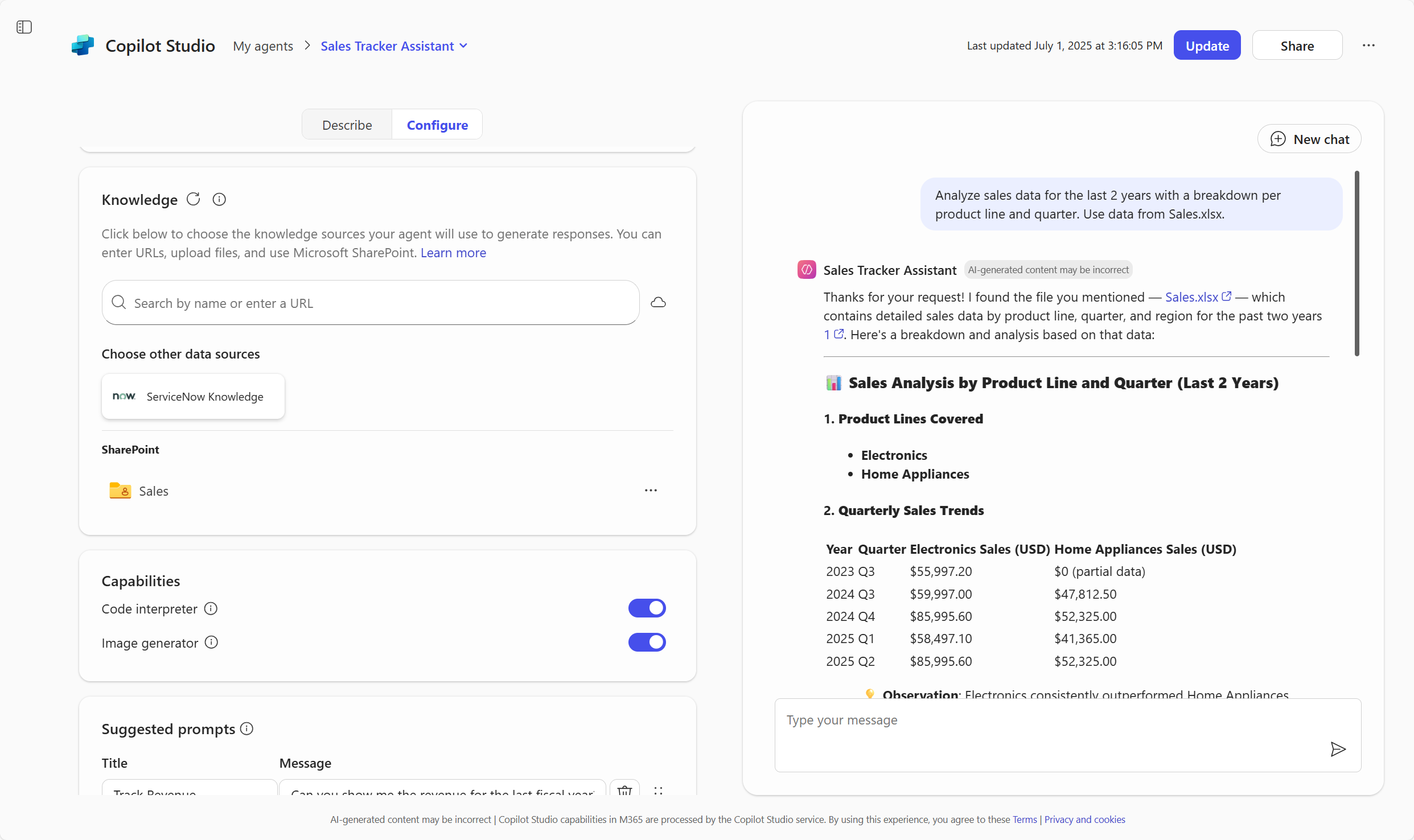
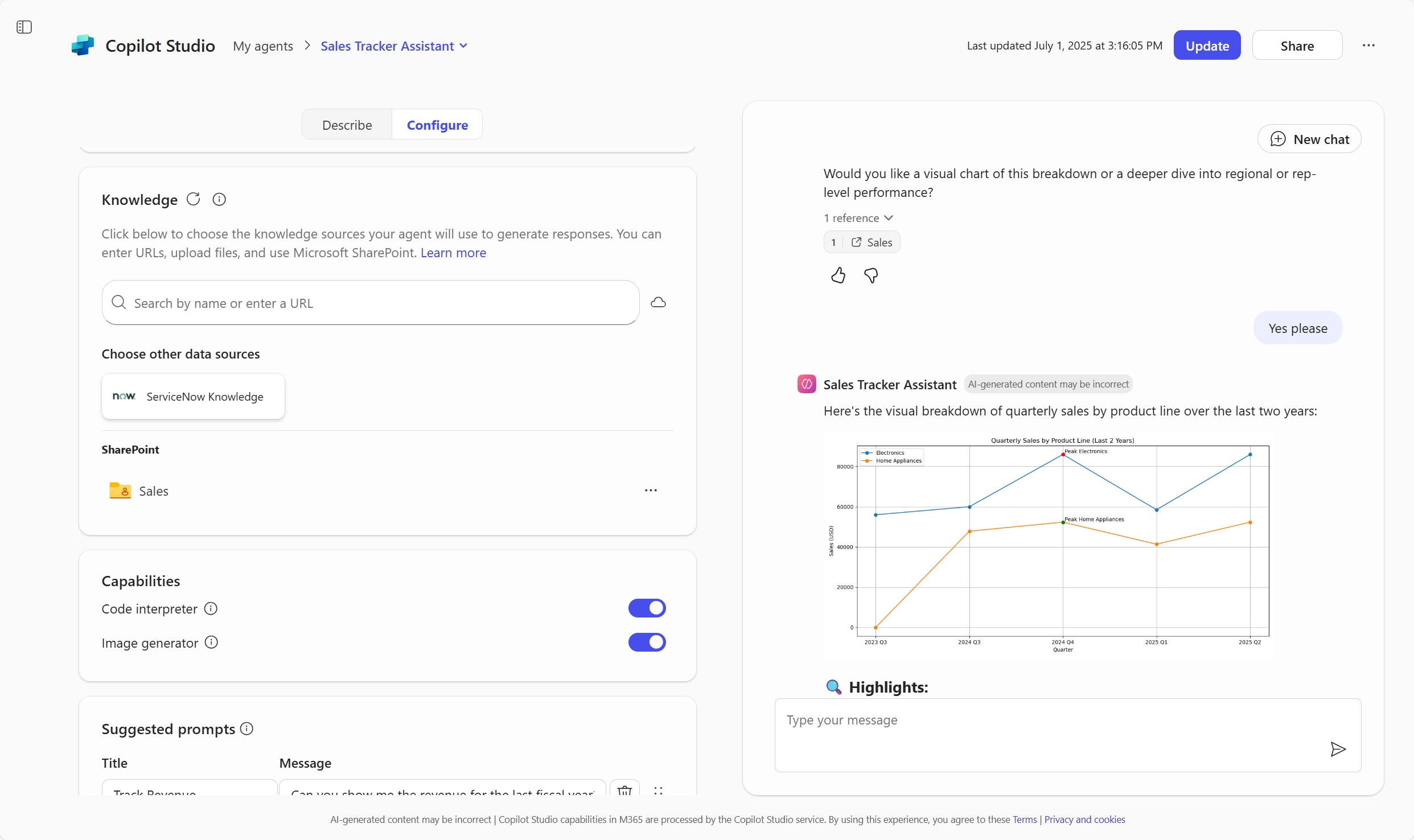
- Observe how the agent:
- Accesses your Excel data
- Uses code interpreter to process the data
- Generates dynamic charts and visualizations
- Provides insights based on the analysis
Test image generation
- Start a new chat and test the image generation capability with a relevant request:
Design a professional badge for the first place winner of our 2026 sales contest. It should look modern and premium, with gold colors, the text '1st Place – Sales Contest 2026', and a ribbon or trophy element.
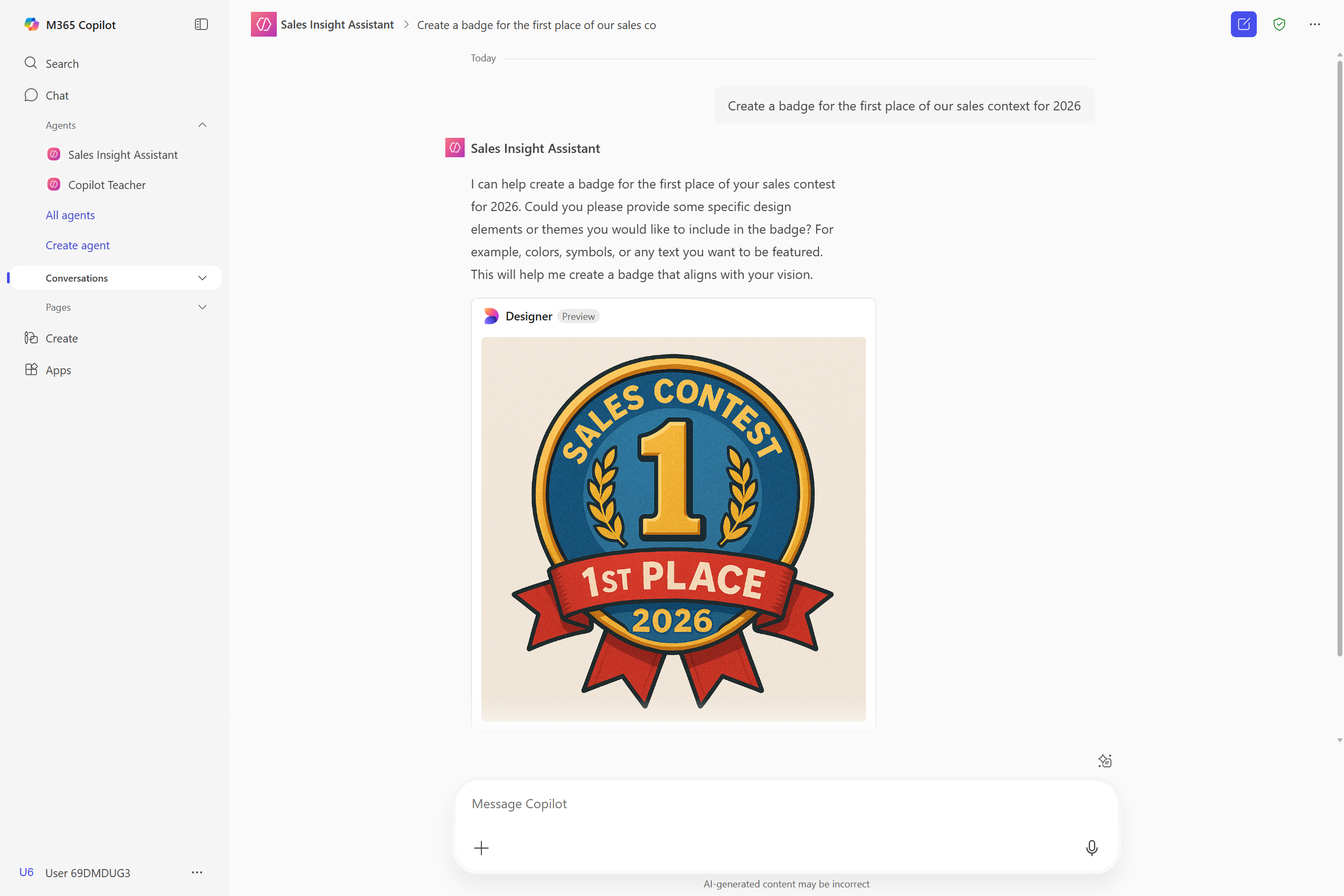
[!TIP] Notice how you can also invoke a specific agent by using @ in the standard Chat area.
Update your agents and explore additional capabilities
-
Select … next to your agent name in the side bar navigation, and choose Edit
-
Select the Sales agent you created
-
In the Configure tab, explore additional knowledge capabilities:
- All Websites (or specific websites)
- All SharePoint data (or specific files or sites)
- All Teams data (or data from specific group chats, meetings, or channels)
- Your Emails
- Knowledge sources enabled by your organization at the tenant level, through Copilot Connectors (e.g., ServiceNow)
🏅 Congratulations! You've created an advanced SharePoint-integrated Copilot agent!
🔁 Summary of Learnings
Key achievements and insights from this lab:
Technical Capabilities Mastered
- SharePoint Integration – Connected agent to organizational documents and data sources
- Code Interpreter – Enabled dynamic data analysis and chart generation.
- Image Generation – Created relevant visual content for business presentations
Business Value Delivered
- Data-Driven Insights – Transform raw sales data into actionable intelligence
- Policy Compliance – Ensure sales activities align with organizational guidelines
- Professional Presentations – Generate presentation-ready visuals and charts
- Operational Efficiency – Streamline sales reporting and analysis workflows
Best Practices Applied
- Specific Instructions – Tailored agent behavior to sales management needs
- Relevant Knowledge Sources – Grounded responses in actual business documents
- Advanced Features – Leveraged code interpreter and image generation appropriately
- Professional Tone – Maintained business-appropriate communication style